Payment Request Auto Payment
Description
Auto payment functionality can be easily enabled in Bill Pay Accelerator. PI should integrate payment service implementation to get auto payment working in no time. Success or failure notification messages are sent to the PI`s mobile application when the Bill Pay Accelerator scheduler attempts to initiate the payment. In some cases, the Payer will have to take an action when the payment request cannot be auto-handled.
Autopay Scenario Alternatives
Below UX flows are described to address different autopay scenarios:
- Payment is successful
- Payment failed
- Bill is with zero amount
- Bill amount is higher than set amount
- Autopay set as minimum amount and minimum amount of the bill is not present in the bill
- Payer has a credit balance
- Payment is declined
- Total bill exceeds the max set limit in immediate case
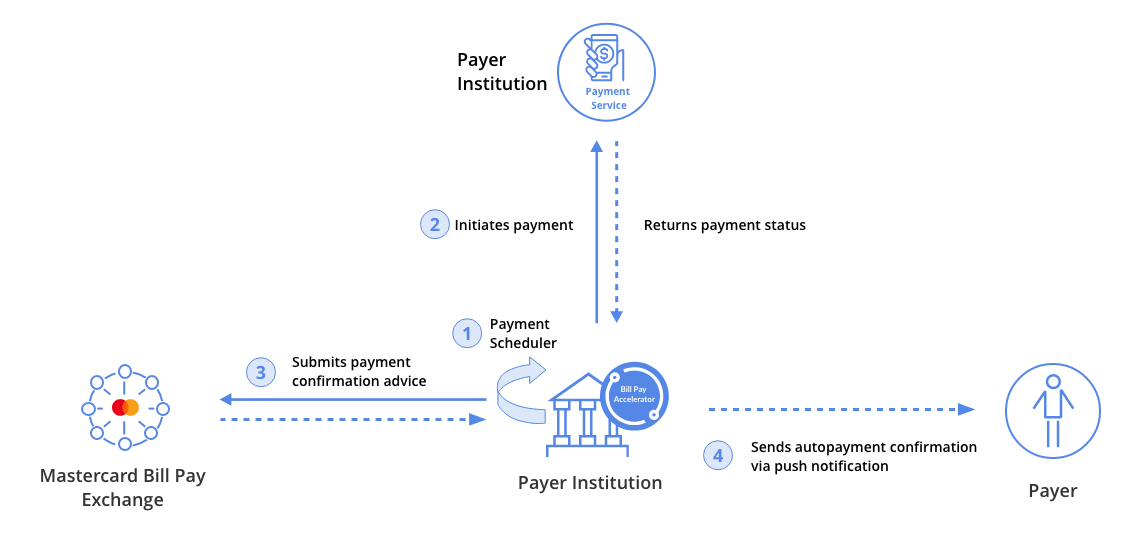
The following steps demonstrate the Payment Request Autopay user flow:
Scenario 1 : Payment is successful

PI can integrate push notification module of Bill Pay Accelerator.
In this case when Mastercard Bill Pay
Exchange pushes a payment request Bill Pay Accelerator.
Bill Pay Accelerator will raise a notification for
the new payment request.
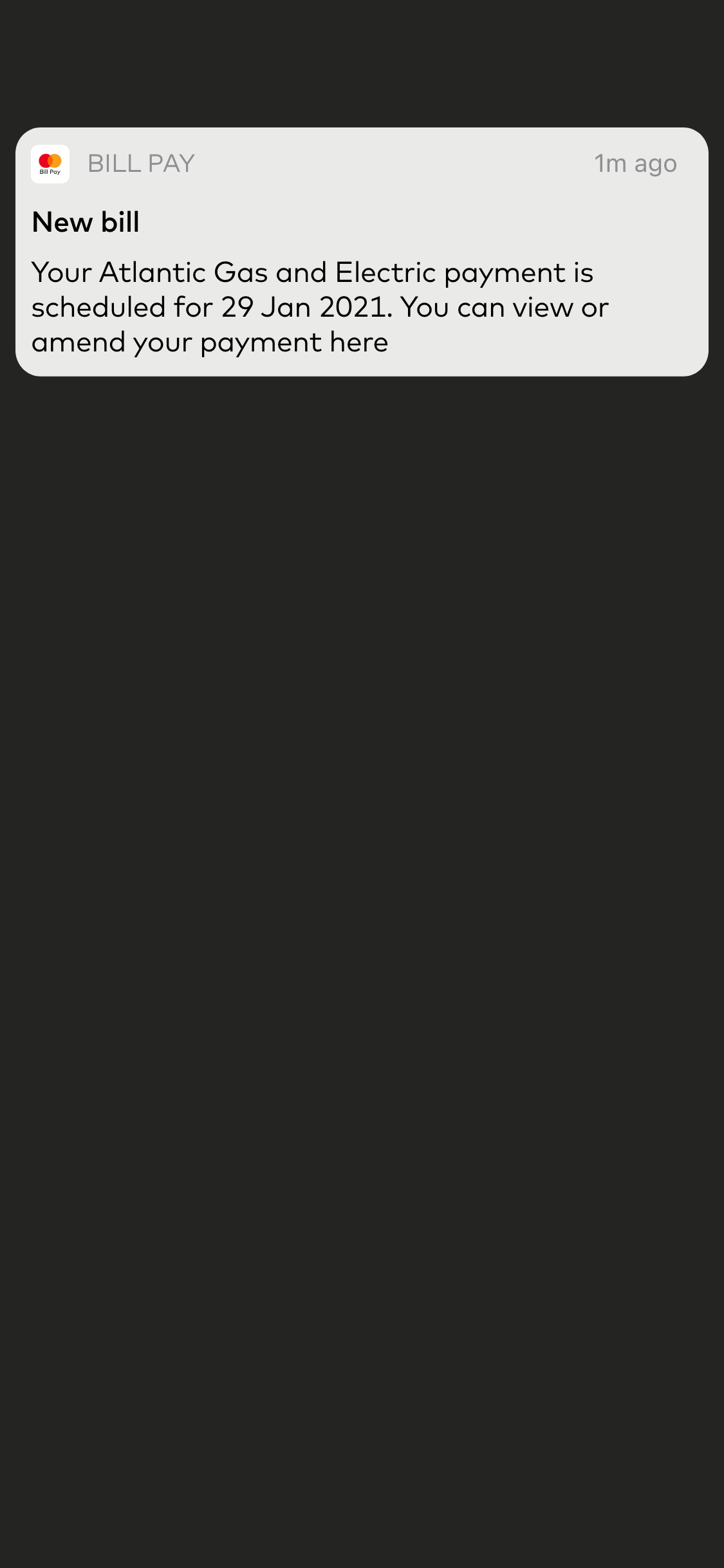

Bill Pay Accelerator scheduler calls the payment service implemented by PI to initiate the payment. Once payment is successful and Payment Confirmation Advice is sent to Mastercard Bill Pay Exchange, Bill Pay Accelerator sends the success notification to PI`s mobile application.
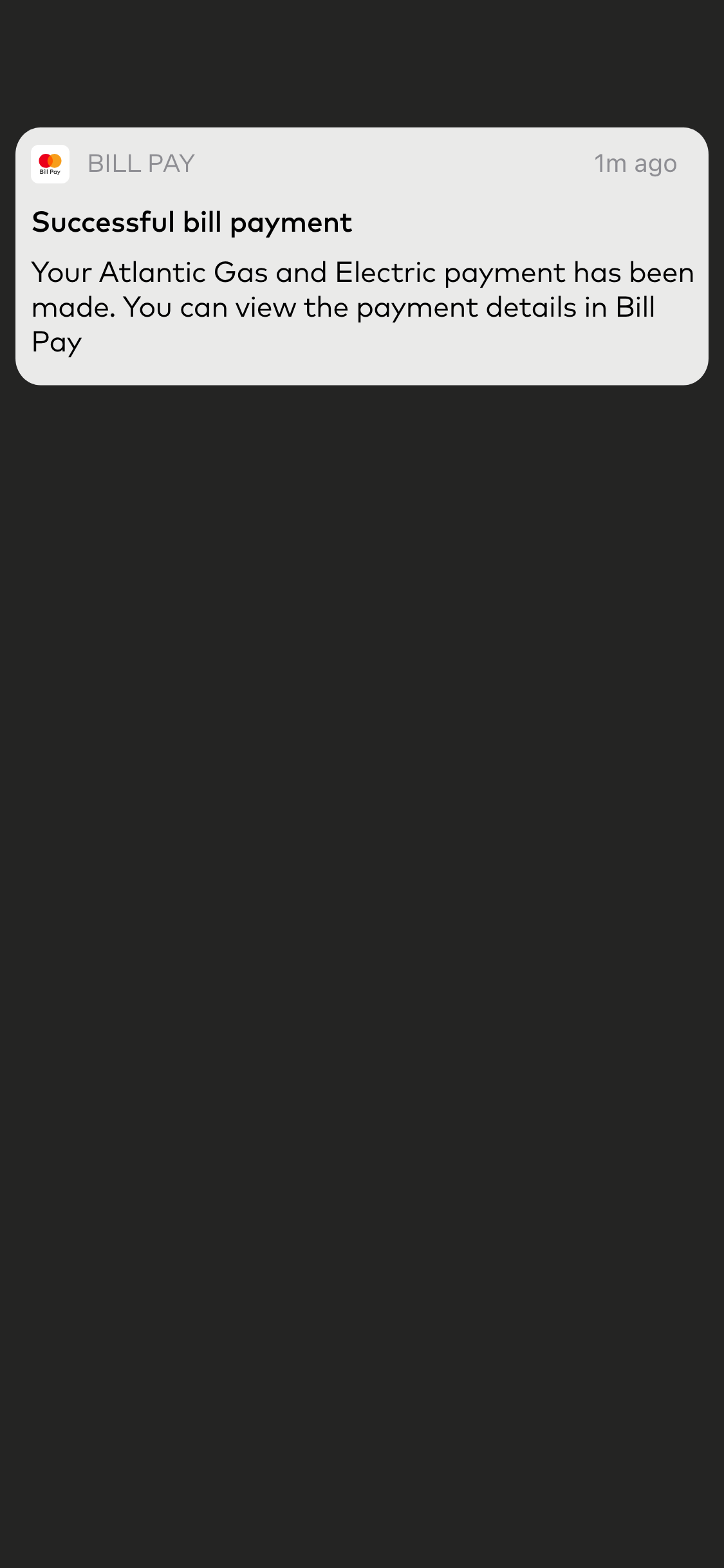

PI can allow Payer's to open payment request details by clicking the notification.
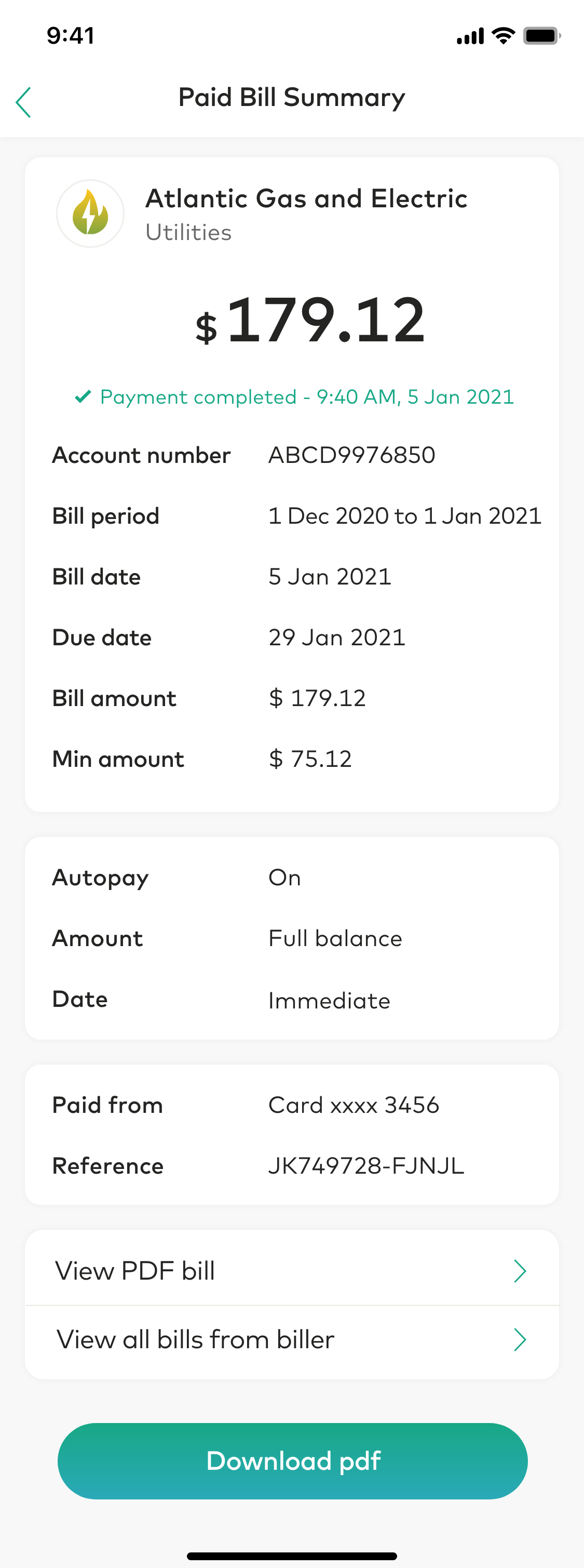
Scenario 2 : Payment failed

This scenario is auto payment attempt fails due to insufficient funds.
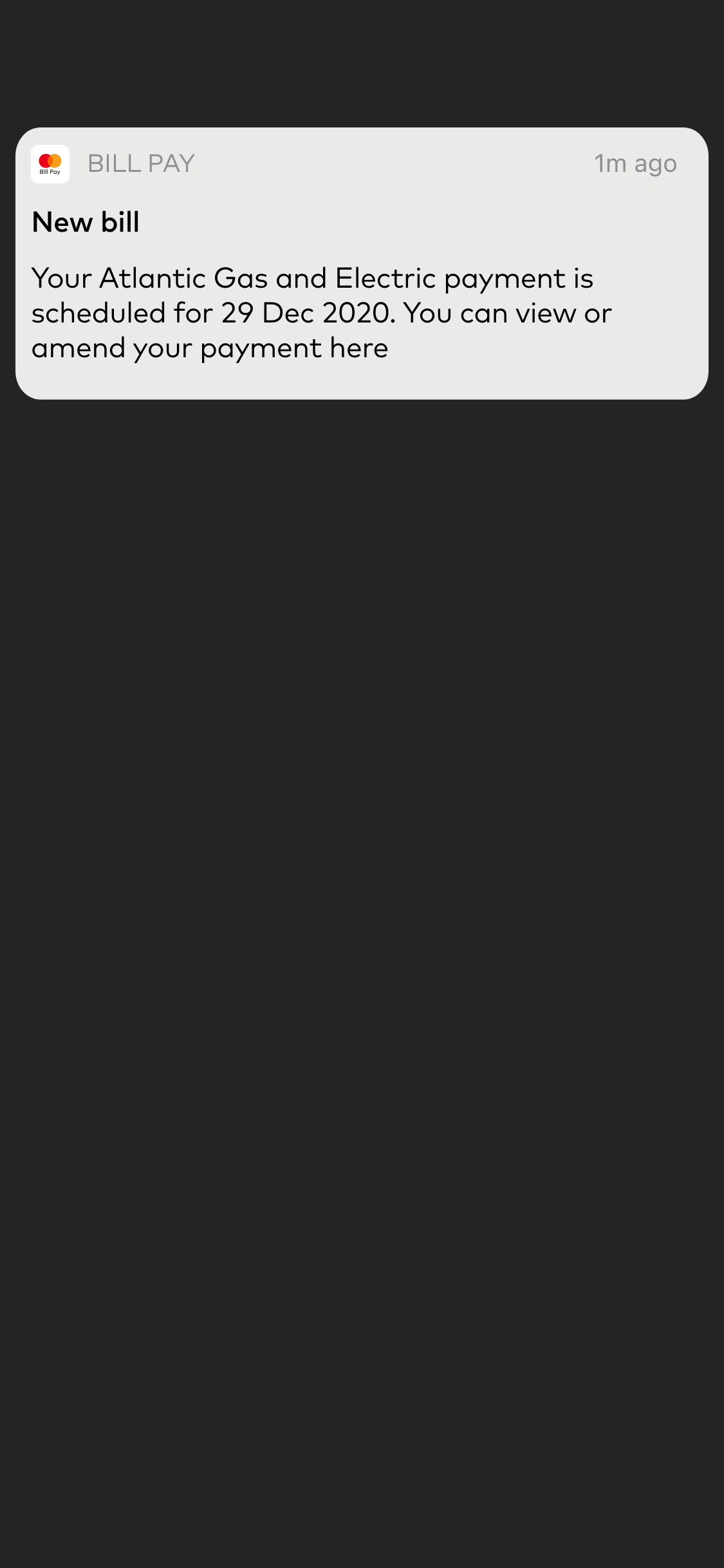

On receiving error notification, PI can display it and allows Payer to click and see the payment request details.
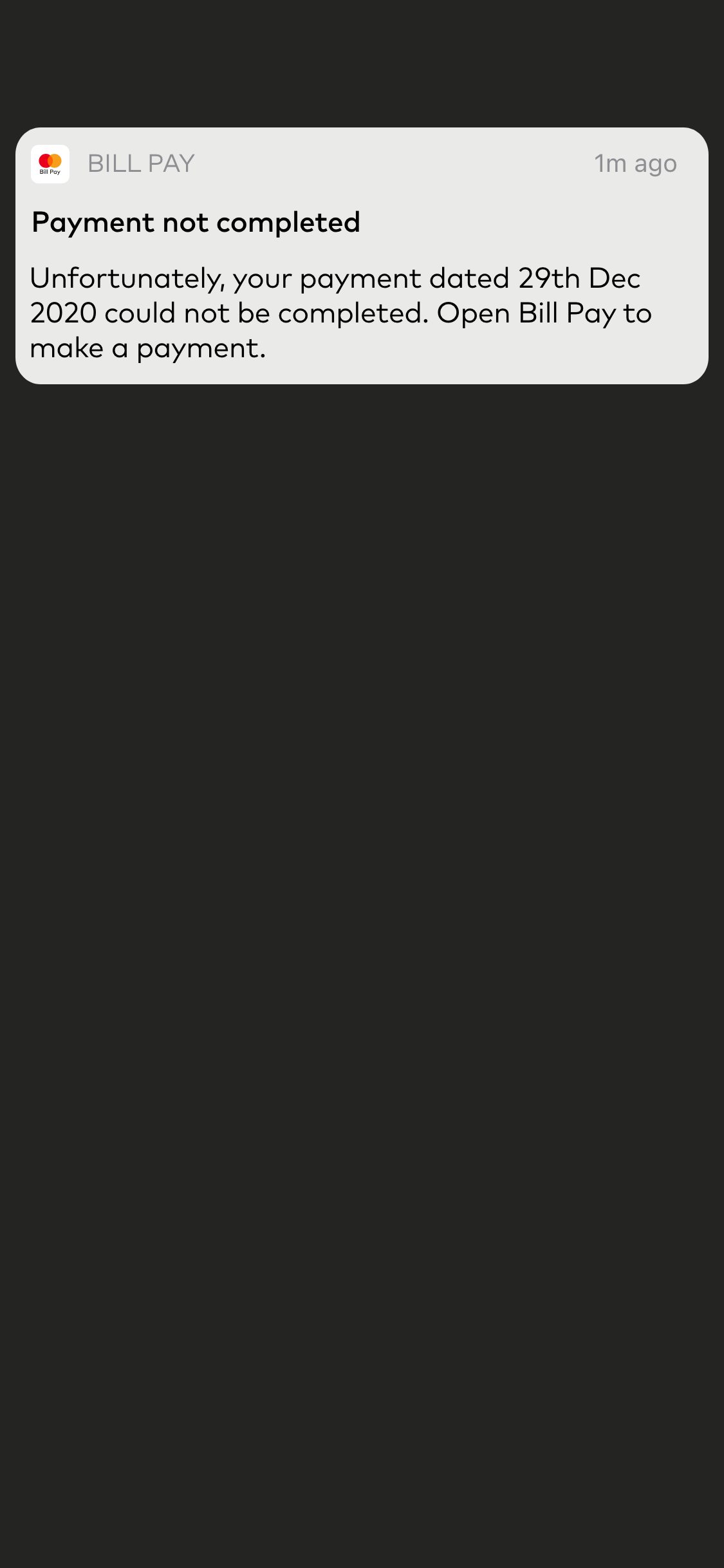

PI can show the failed transaction in the details view and the Payer
can attempt to
do a new payment against this payment request.
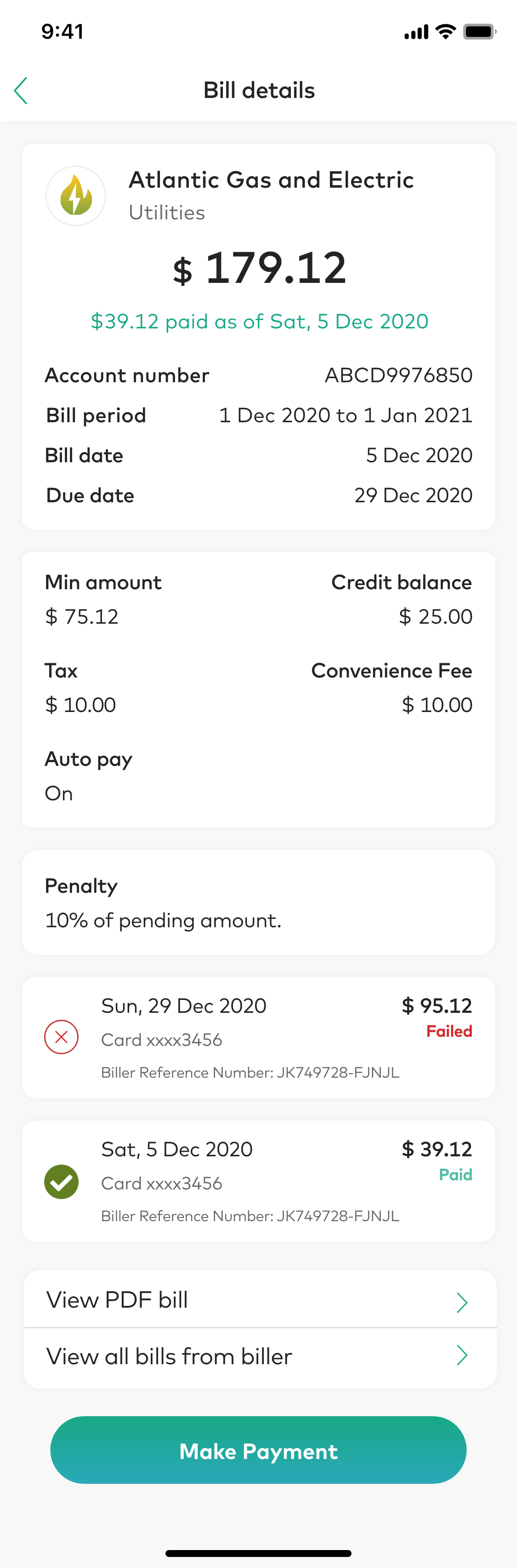
Scenario 3 : Bill is with zero amount

Payer does not need take any action on a bill with zero amount.
Bill Pay Accelerator identifies
a zero amount bille upon its arrival and calls
Payment Confirmation Advice APIto respond to Mastercard Bill Pay
ange that payment
request is closed. This will raise a push notification by Bill
Pay Accelerator.


Payer can see the details on the payment request by clicking on the notification.
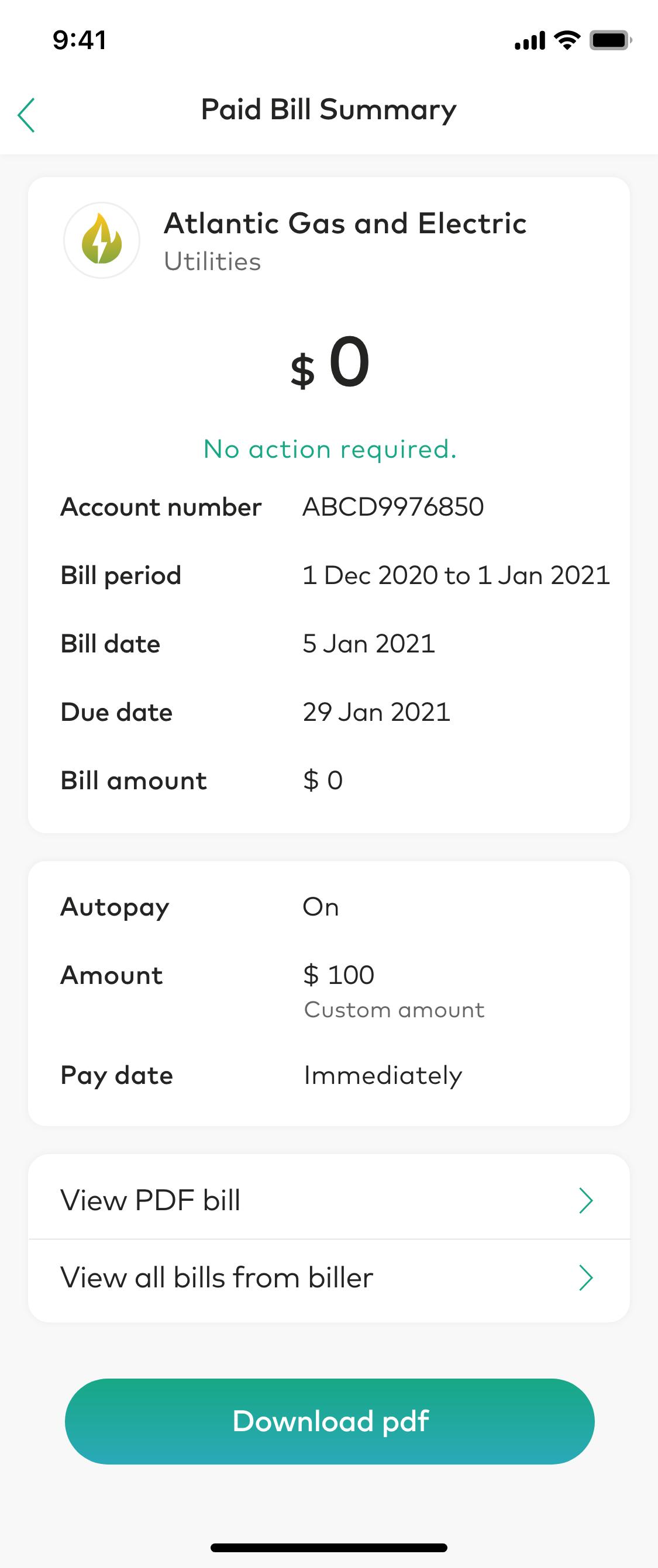

It is showns as "0" amount bill in bill's list.
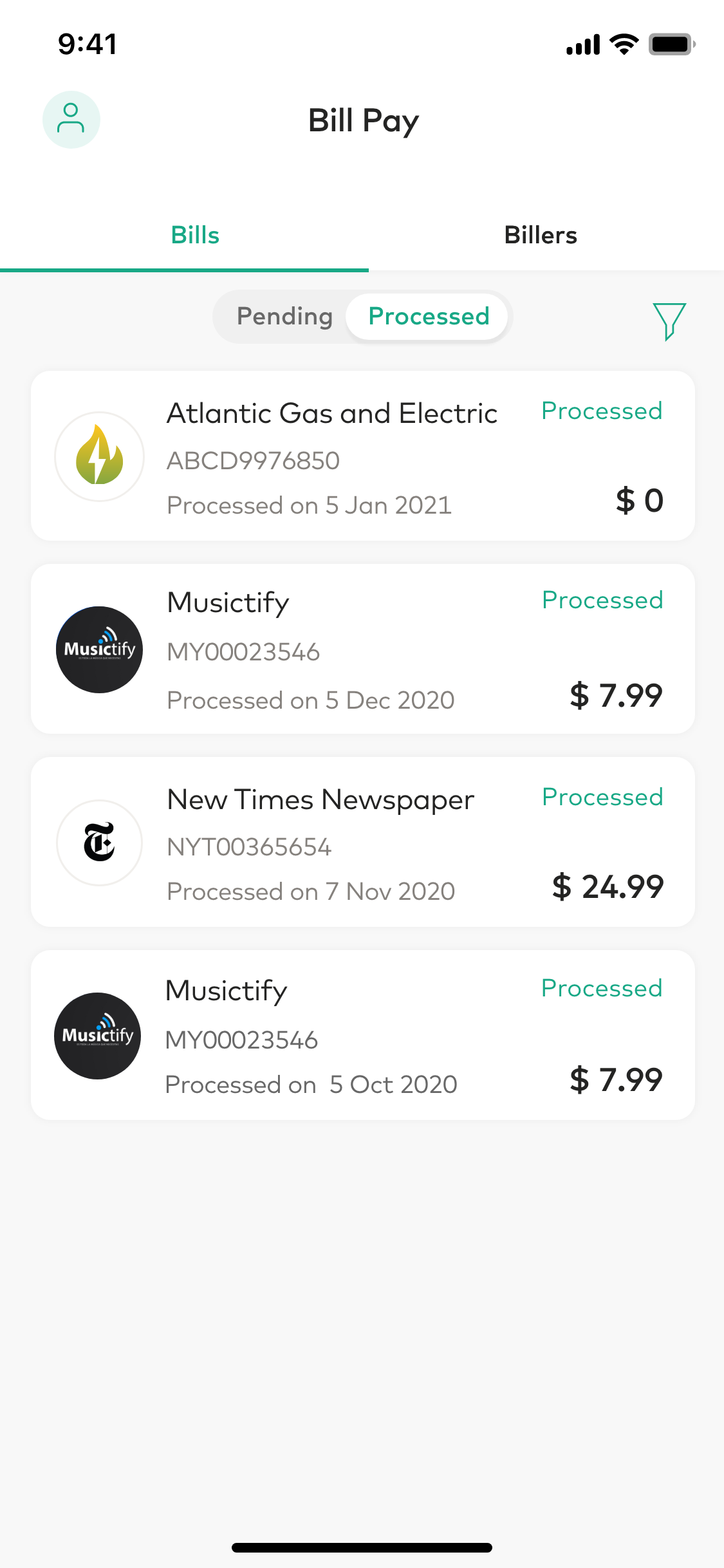
Scenario 4 : Bill amount is higher than set amount

This scenario is applicable if the payment
request amount is higher than the limit provided by Payer
during linking. In this case, the Payer will be notified about
it and autopayment can take place if
the Payer doesn't edit their already scheduled payment.
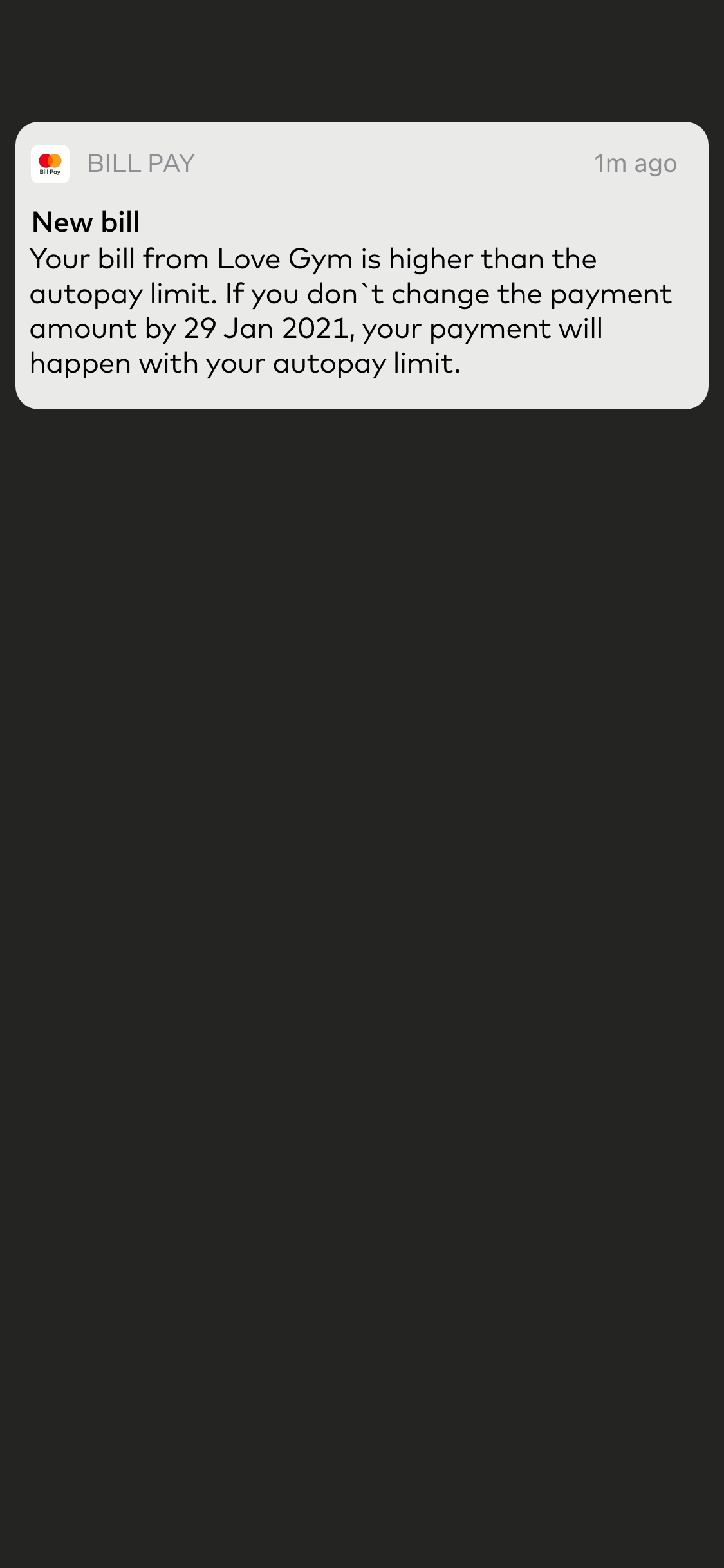

Payer can access to payment request details by clicking
on the notification and PI can display a note to inform Payer
that received bill amount is higher than set bill amount.
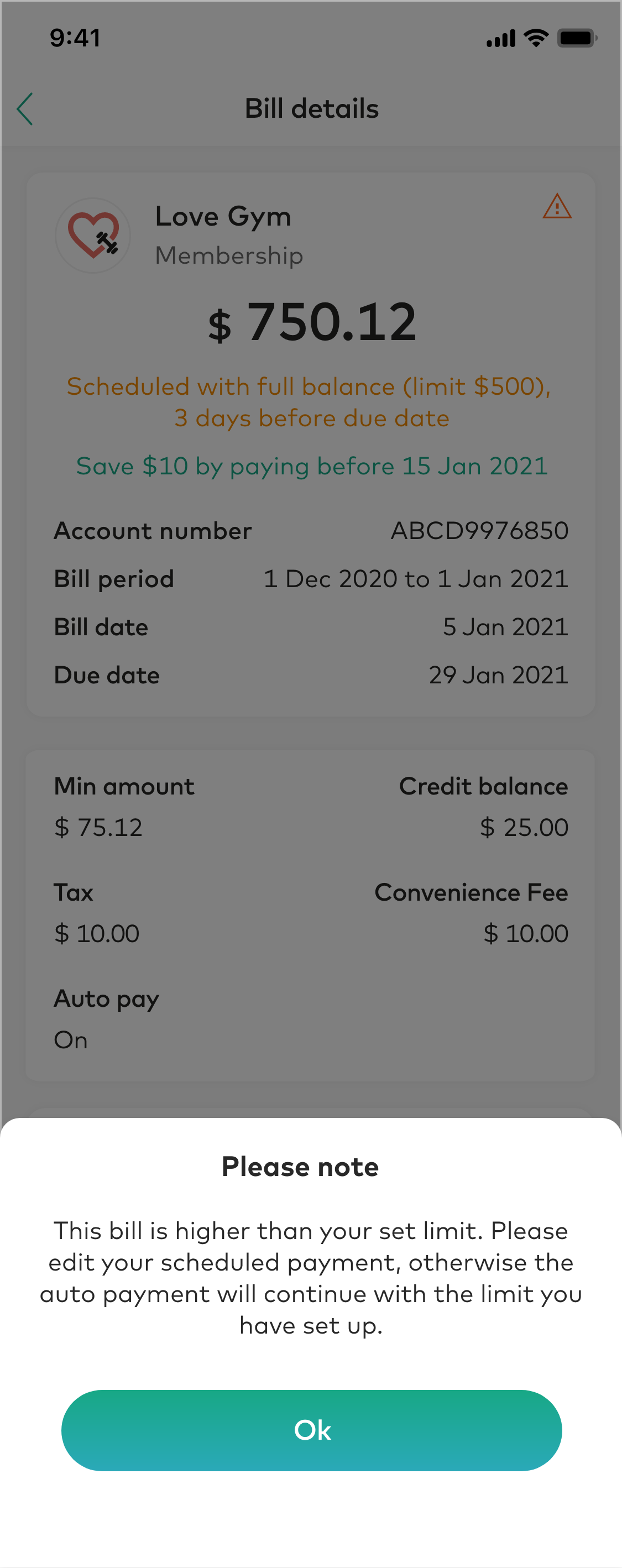

PI can highlight the notification to Payer in details view.
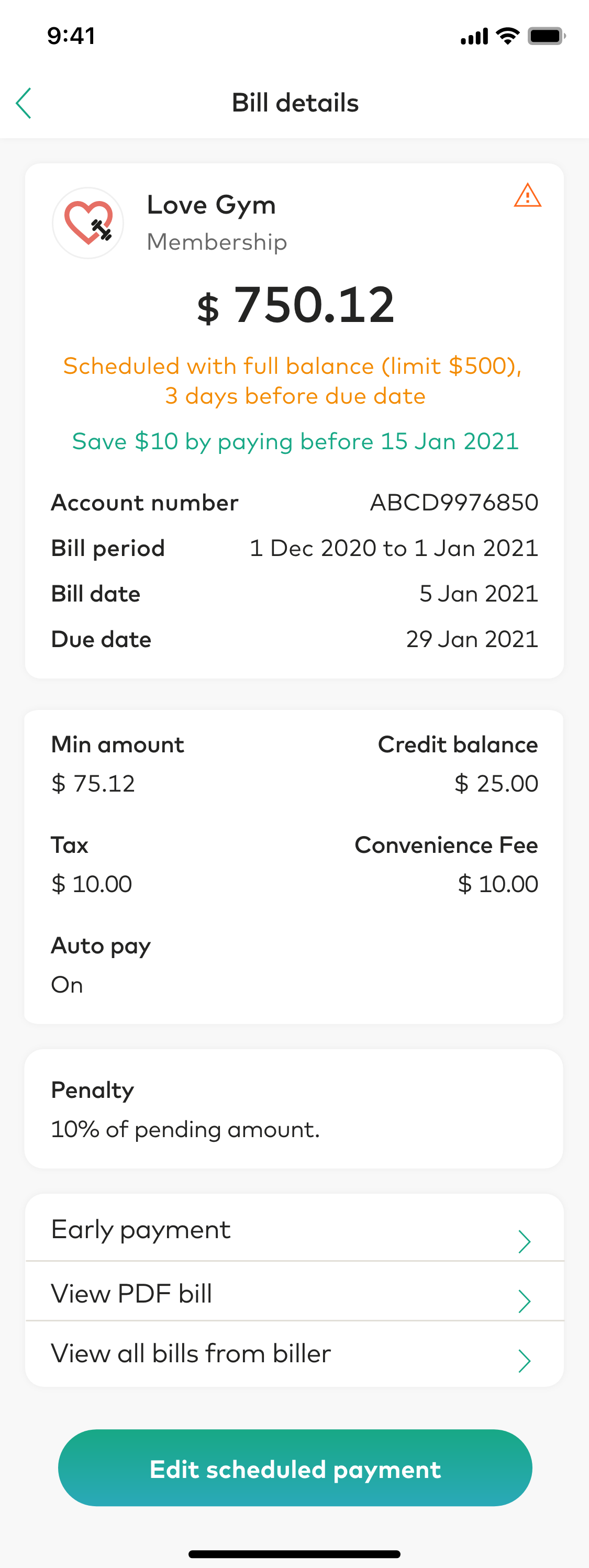
Scenario 5 : Autopay set as minimum amount and minimum amount of the bill is not present in the bill

In this scenario the payment request doesn't have minimum amount and Payer has set autopay preference as minimum amount.
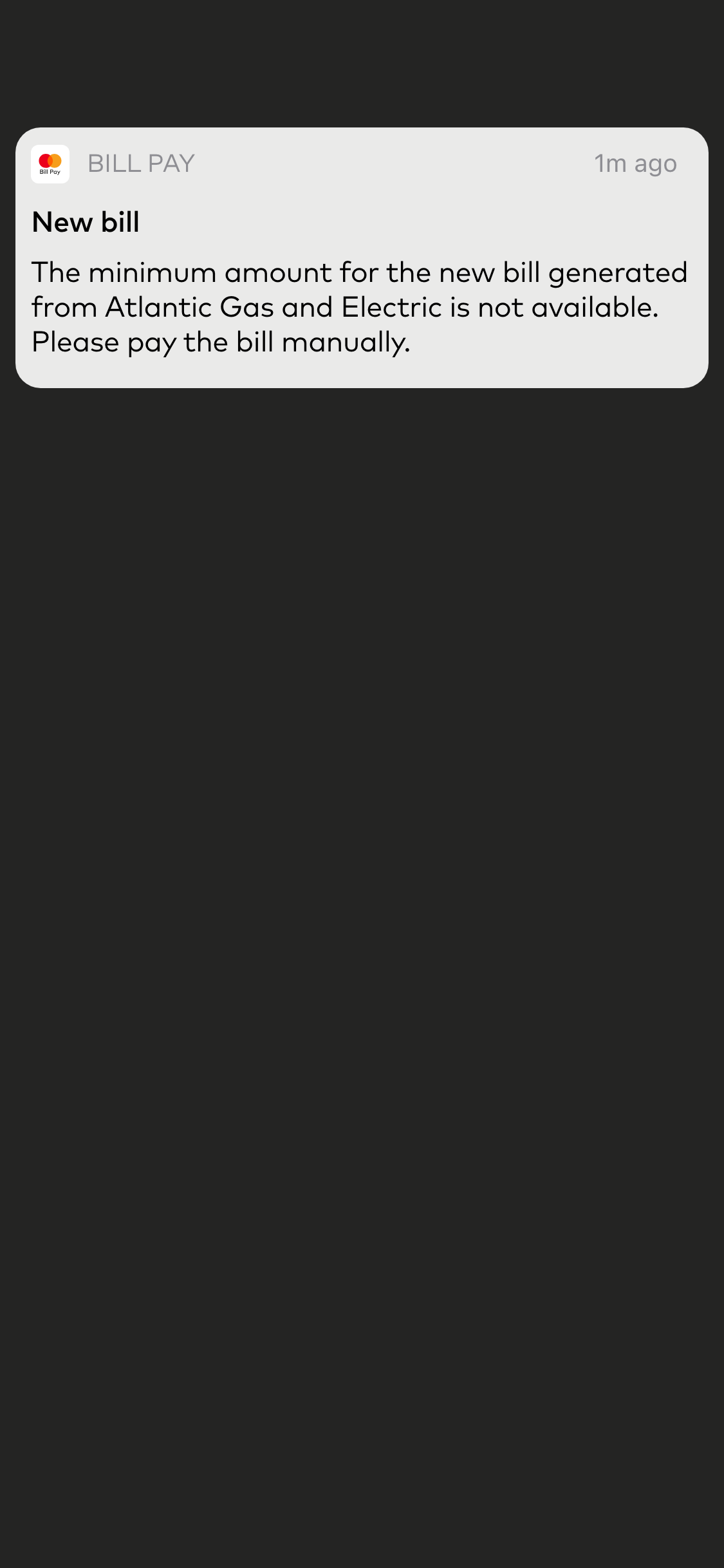

Payer can access to payment request details by
clicking on the notification and PI can display a note
to inform Payer that received bill amount
is higher than set bill amount.
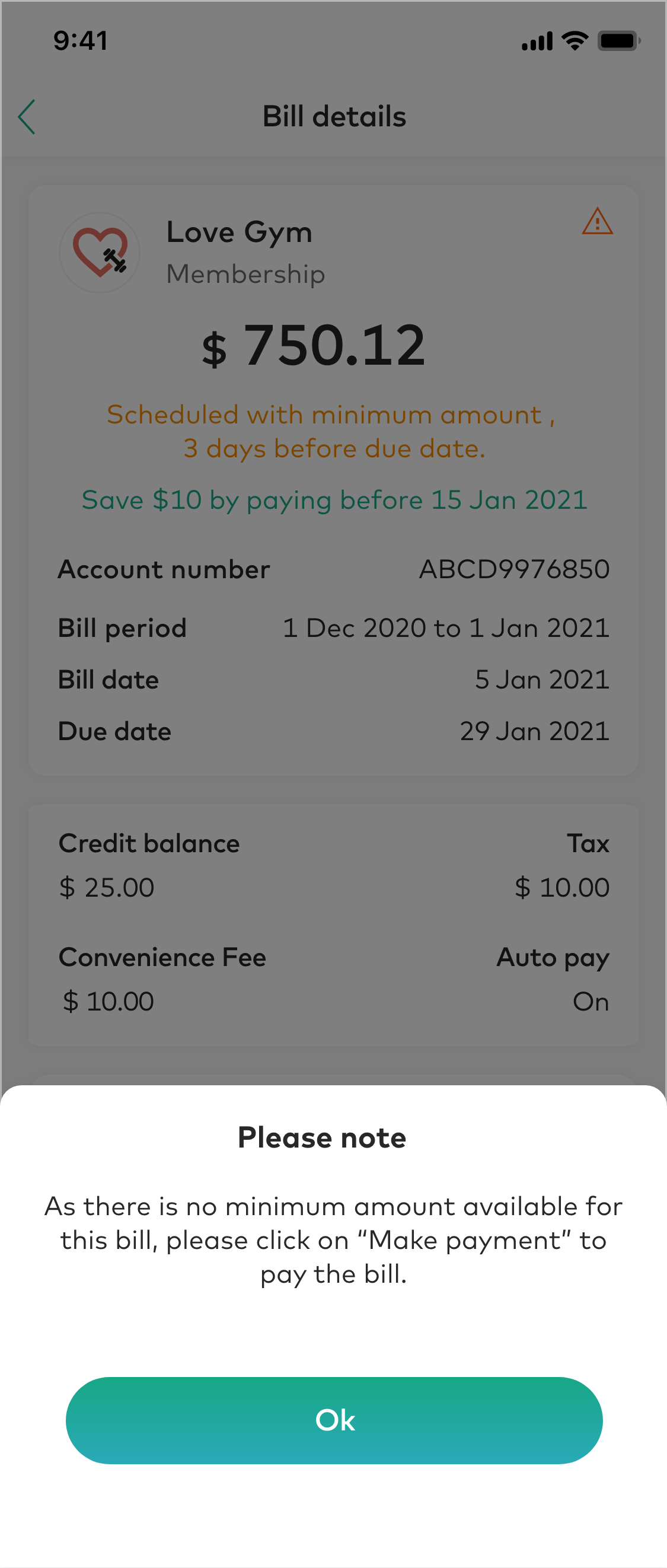

PI can highlight the notification to Payer in details view.
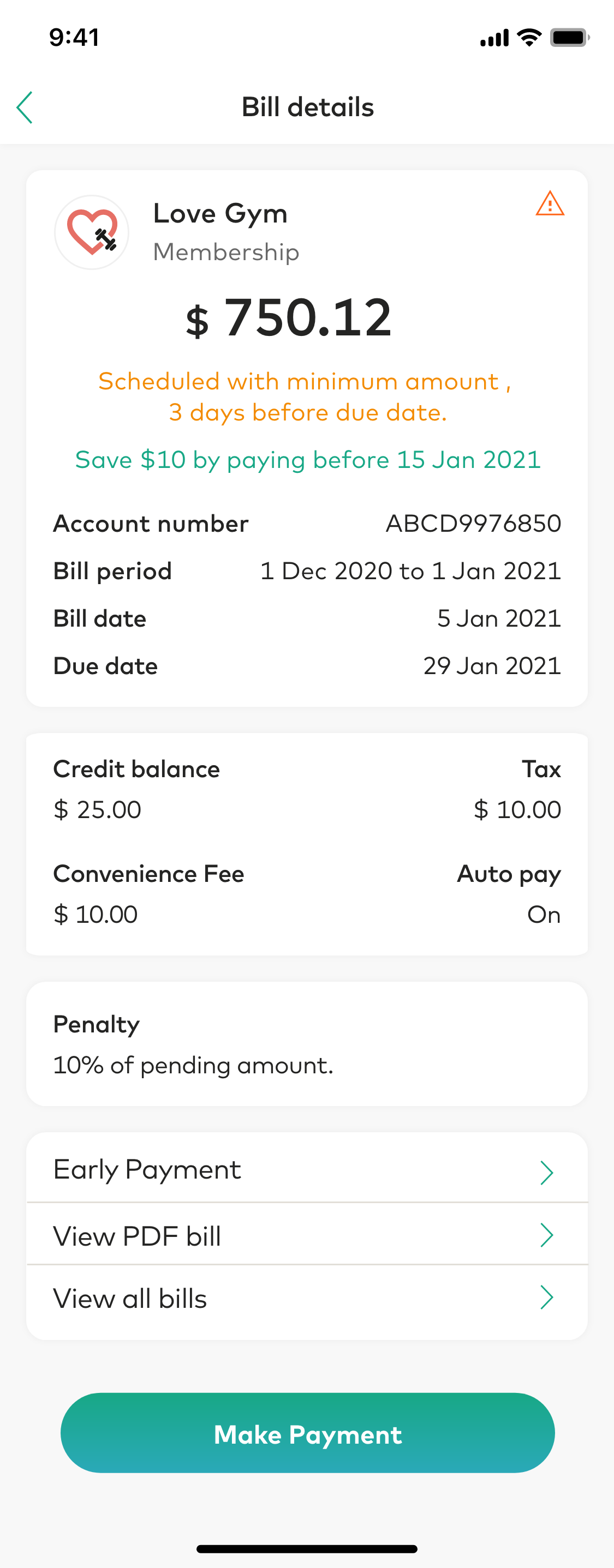
Scenario 6 : Payer has credit balance

In this scenario the bill is available with
a credit balance and Payer has set autopay preference.
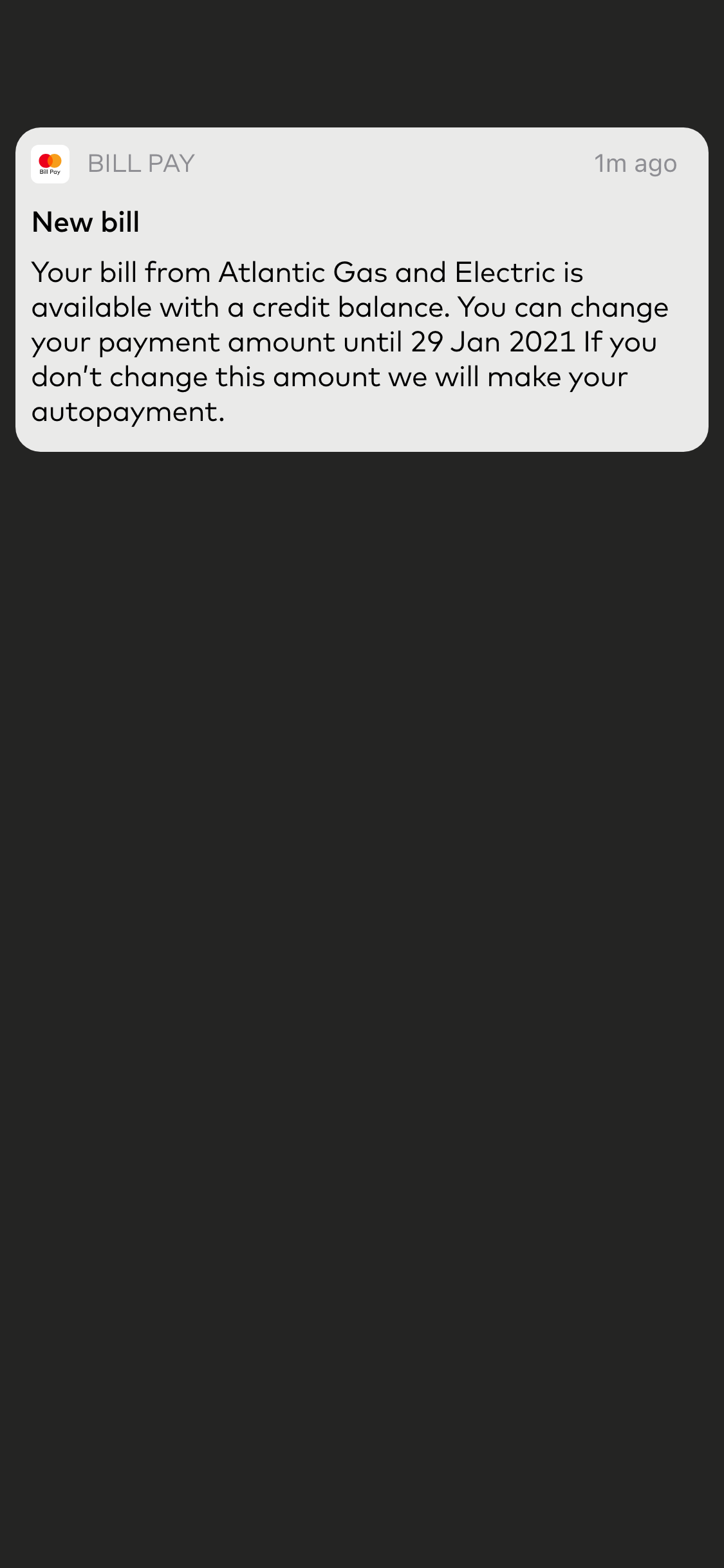

Payer can access to payment request details by clicking on the notification and
On receiving the notification, PI should handle it and allow user to see the details.
PI can allow user the Payer to edit scheduled payment before due date.
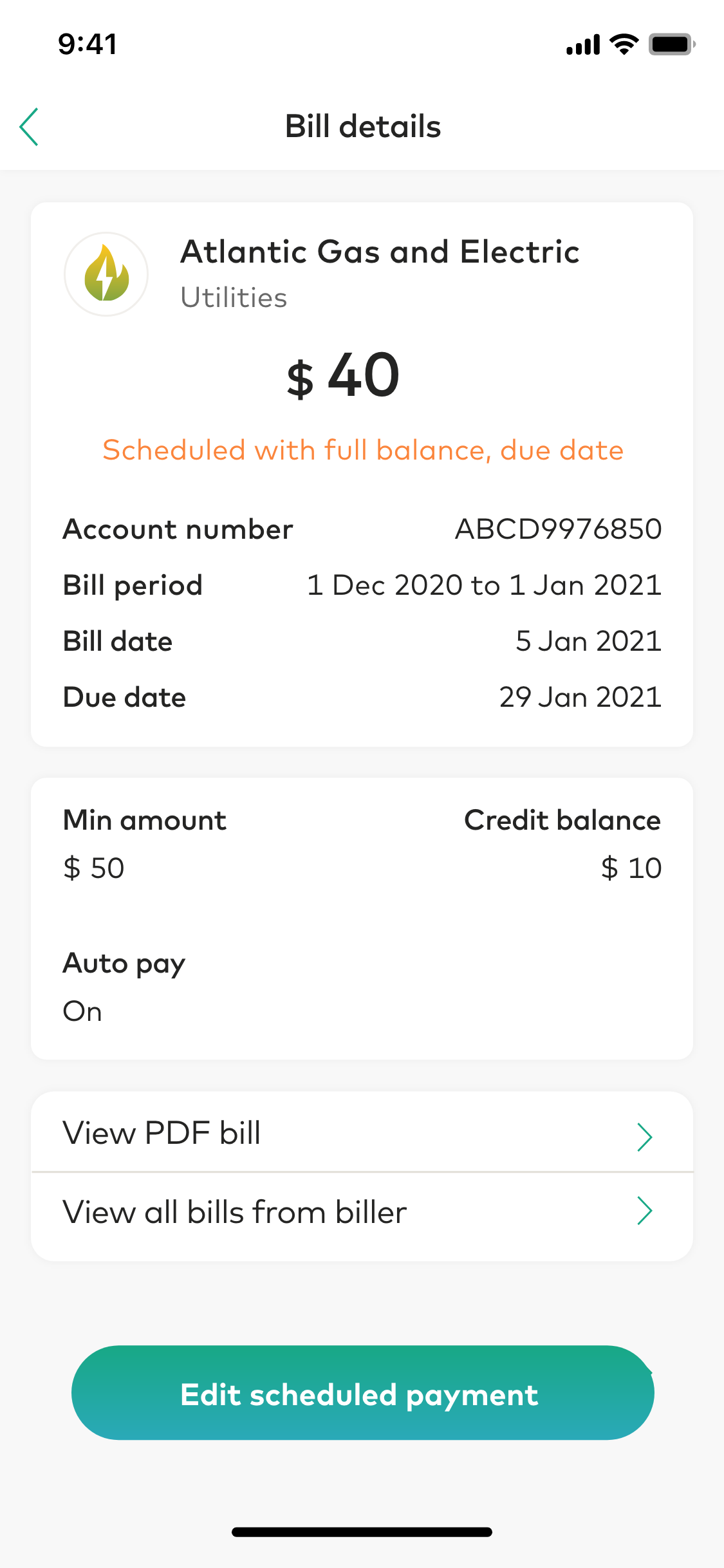
Scenario 7 : Payment is declined

The payment against a payment request is confirmed
to the Biller but the Biller declines the payment.
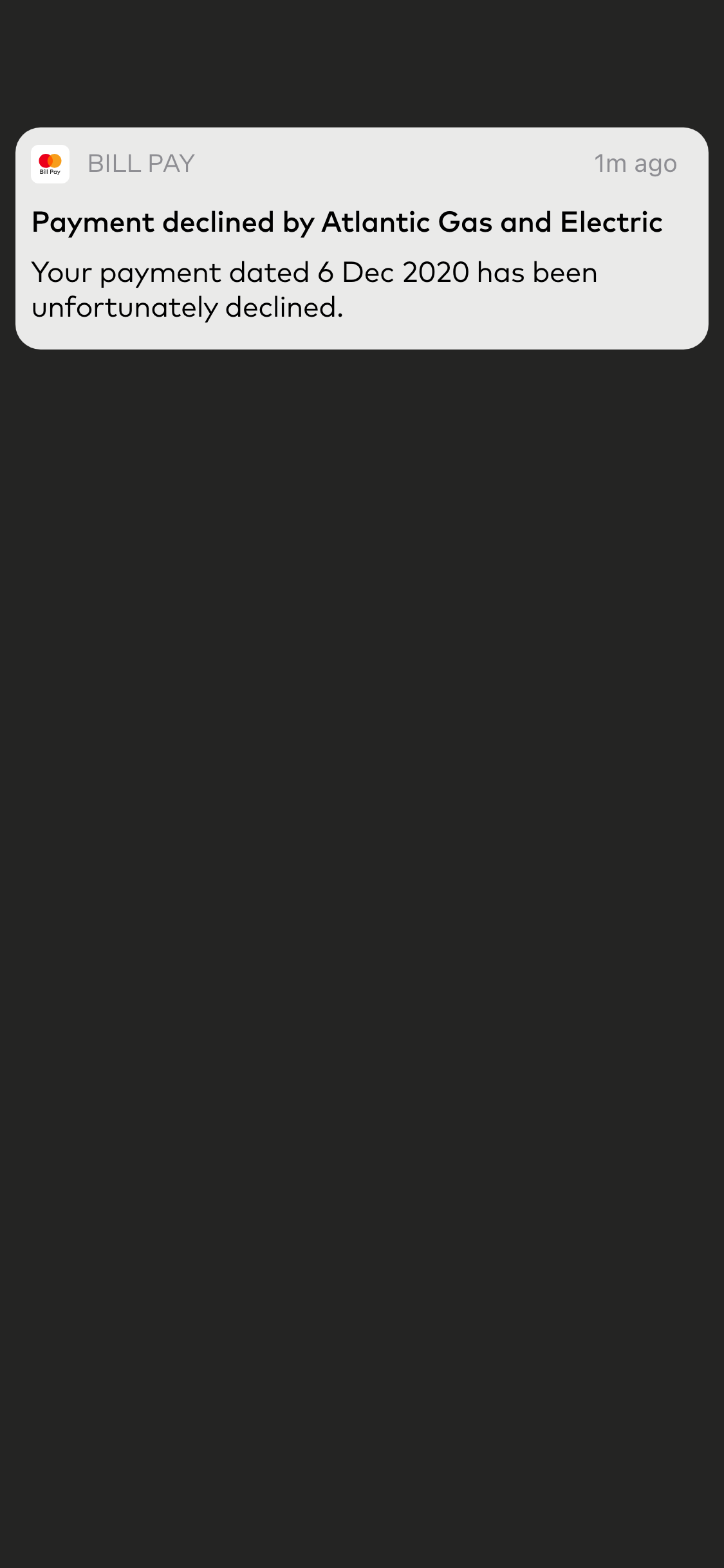

PI is responsible for displaying details
on transaction decline to the Payer.
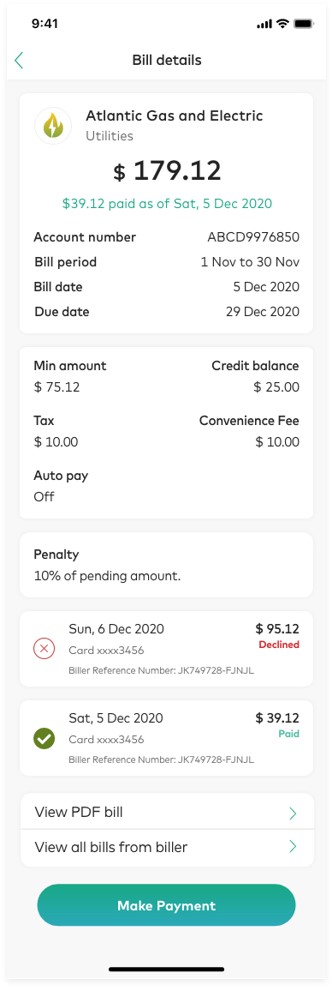
Scenario 8 : Total bill exceeds the max set limit in immediate case

This scenario is applicable if date preference is set Immediately
and the payment request amount is higher than the limit provided
by Payer during linking. In this case, the Payer will be notified
to make payment manually.
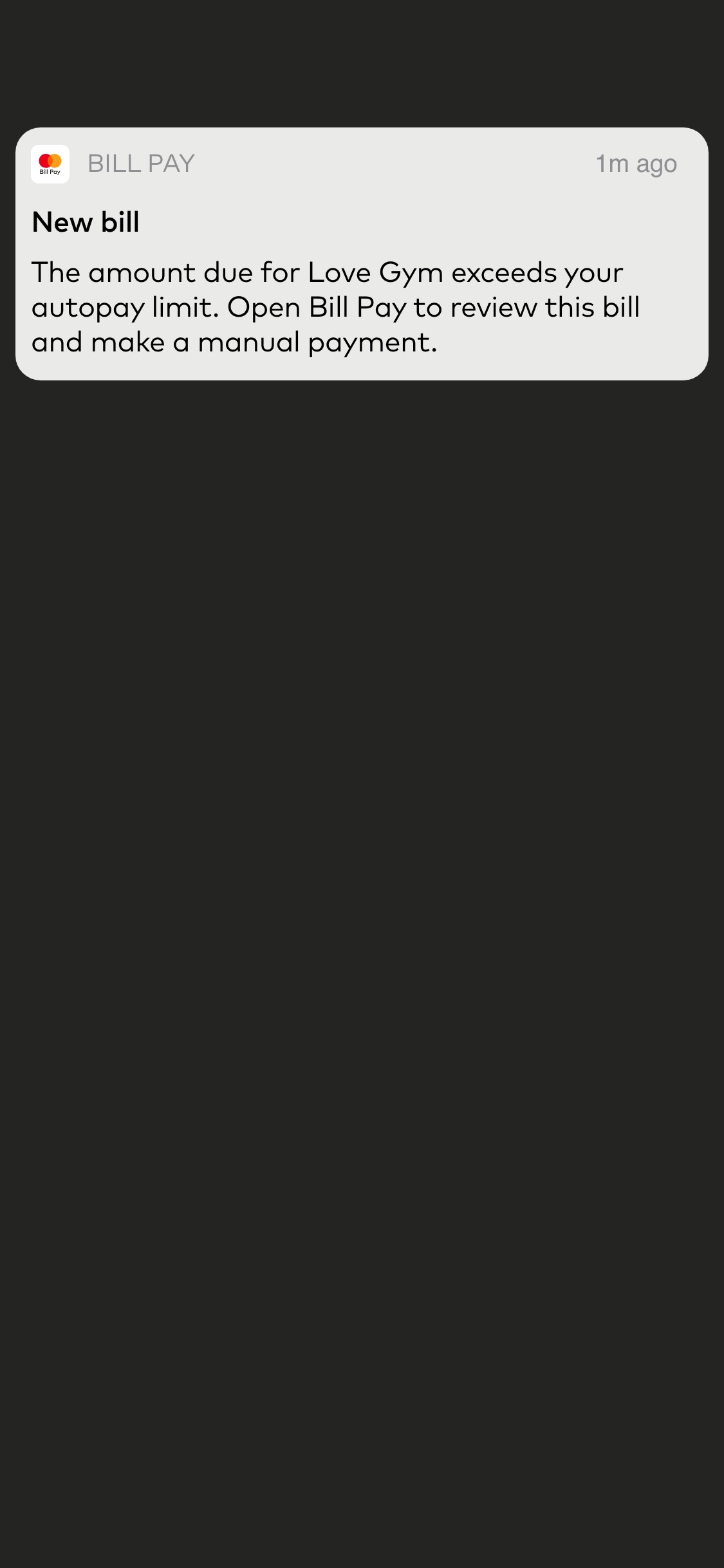

Payer can access to payment request details by clicking
on the notification and PI can display a note to inform Payer
that received bill amount is higher than set bill amount.
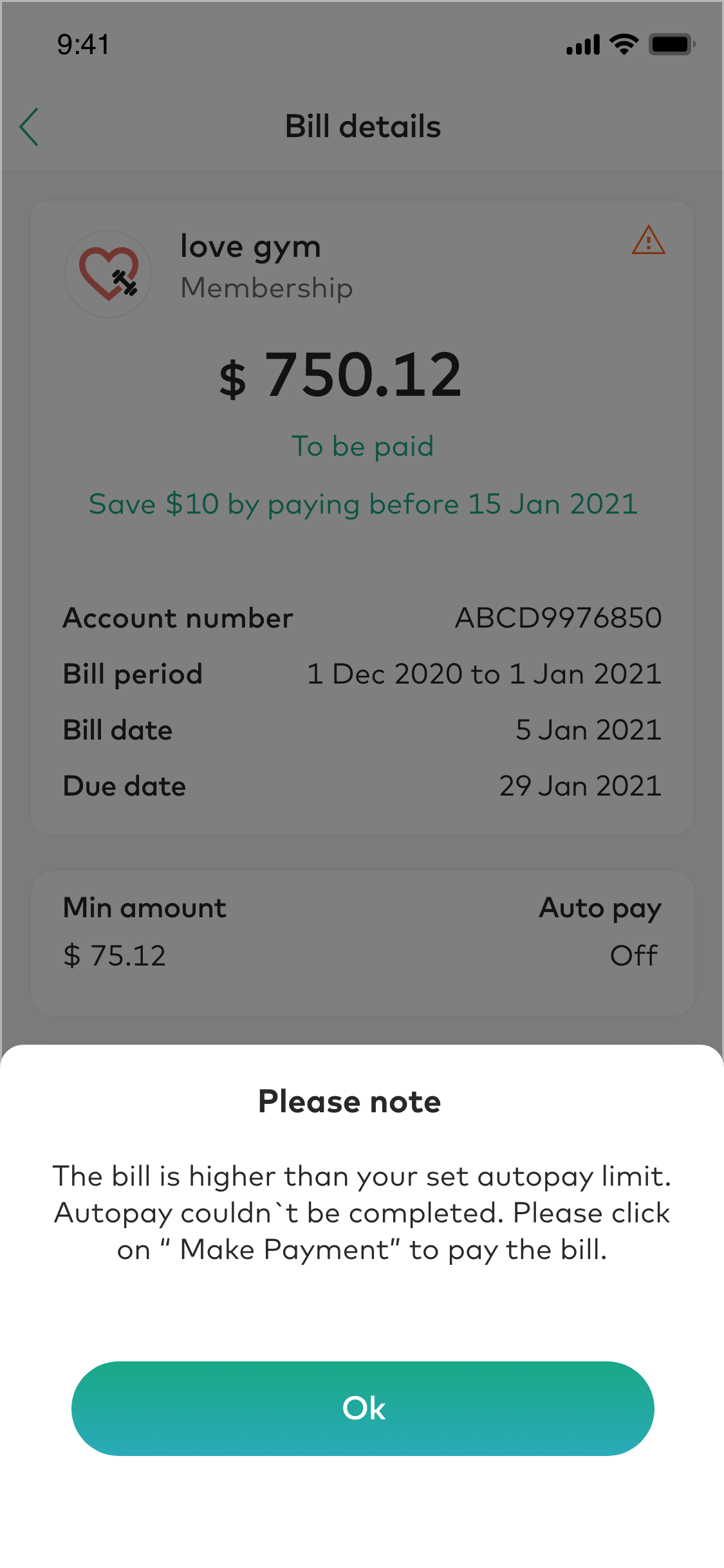

PI can highlight the notification to Payer in details view.
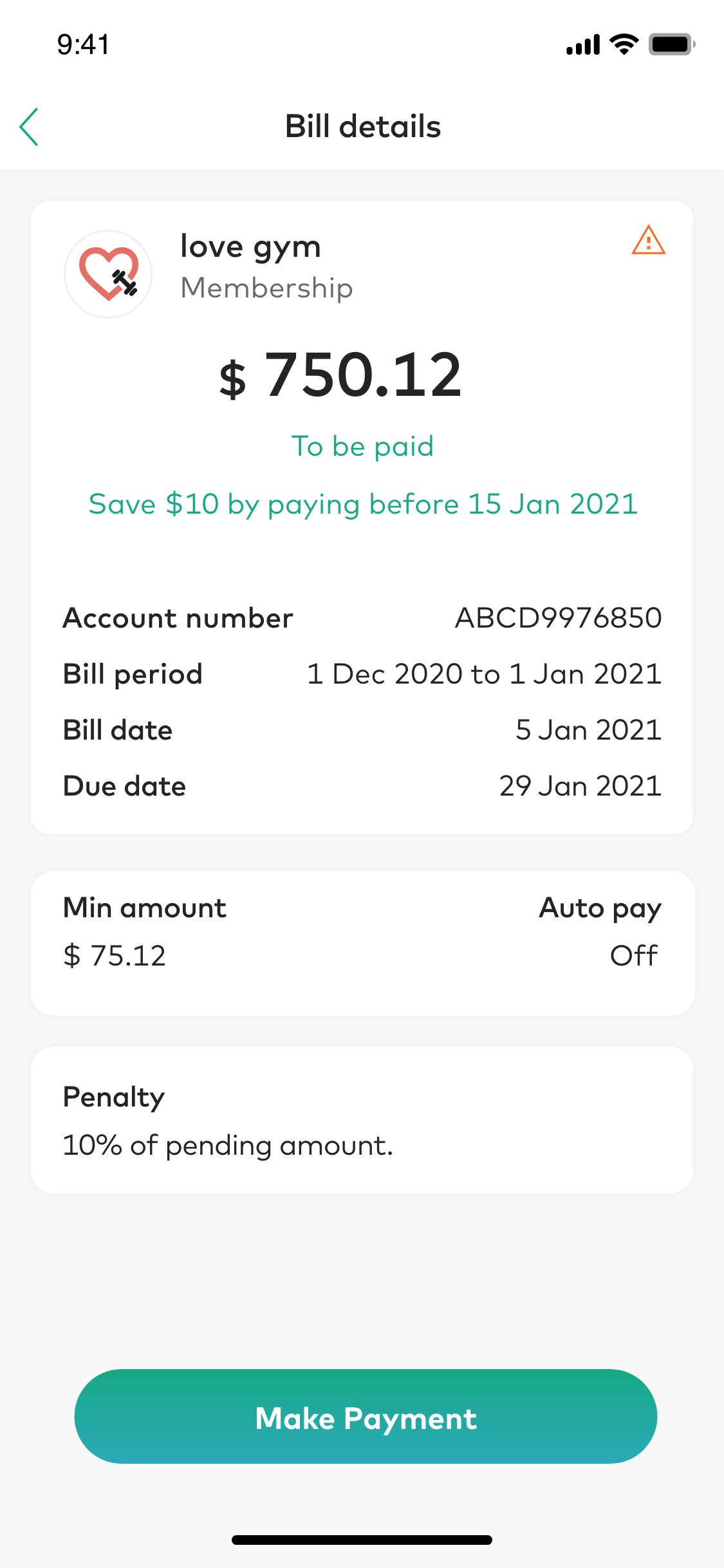
Updated almost 2 years ago
